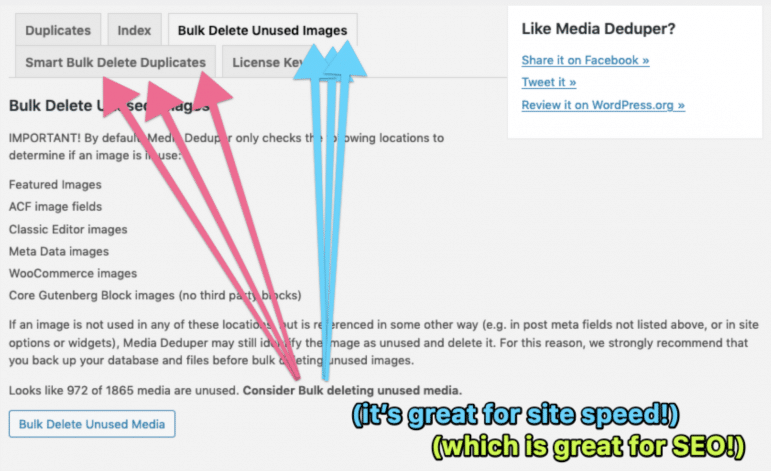Media Deduper’s Latest Features, Including BULK processing & Removing Unused Images!
Gone are the days of nudging your Screen Options’ per page limit as high as your server will allow! The most commonly requested feature we get for the Media Deduper plugin – bulk smart delete – is now available.
The latest release to Media Deduper has several incredible new features that will make your WordPress site faster, more organized, and allow you to delete images in bulk!
If you haven’t already, head on over to your Plugins > Install Plugins page, and make sure the Media Deduper Pro Version is 1.3.1. Once your plugin is updated, you’ll see two new tabs: “Bulk Delete Unused Images” and “Smart Bulk Delete Duplicates”.
Feature Enhancement: Background Indexing
In this release, we improved the plugin’s ability to index images in the background, since a number of folks were dealing with server timeout issues. Media Deduper Pro now uses the Action Scheduler library, a robust asynchronous task processor developed by Automattic that’s used by WooCommerce and a growing number of other popular plugins.
Feature Enhancement: Delete Unused Images
The Bulk Delete Unused Images feature allows you to identify any unused images on your site -- meaning, images that are not live on the public-facing site -- and remove them from your media library in buik. Not only will this feature reduce clutter on your website, this feature also helps all indexers on the site have less work to do when sorting through the Media Library. These images were likely uploaded for a post and then ignored because you found better ones, or images you uploaded for a page that you later deleted. Media Deduper Pro can now find all the images that aren’t used in any posts so you’re not storing unused content on your server.
*Well, virtually all. Actually, we need to warn you about something: Our plugin can only check in a finite set of locations for images – and there are infinite possibilities for image locations because there are so many plugins out here in our wonderful WPiverse. The image fields we look for in the database are: Featured images, ACF image fields, Classic Editor images, images uploaded to metadata, WooCommerce images, and images in Gutenberg’s core blocks (not third party image blocks – yet). If you use images through any other sort of plugin, Media Deduper won’t account for those files. As always, we recommend backing up your site, especially before you run Bulk Delete Unused Images for the first time.
Feature Enhancement: Smart Bulk Delete
Remember all the times you re-uploaded a new copy of the logo, your ED’s headshot, the board group shot, you get the picture? Well, that added weight to your server and slowed down the internet pipes a bit. Smart Bulk Delete can help you pare down your library to just one copy of each photo – and then refer you to that original file instead of any new re-uploads you tried to do.
Similar warning as above: Smart Bulk Delete can only look in so many locations, and we’re adding more and more as we’re able. If you add images to your site through any other sort of plugin not mentioned above, Media Deduper might not be able to find or replace those images.
As always, remember to take a full backup of your website before performing any of these bulk features, since they can’t be undone.
That’s it! That’s how Media Deduper Pro has gotten awesomer with version 1.3.1.
We love hearing feature recommendations from the community so please keep ‘em coming.